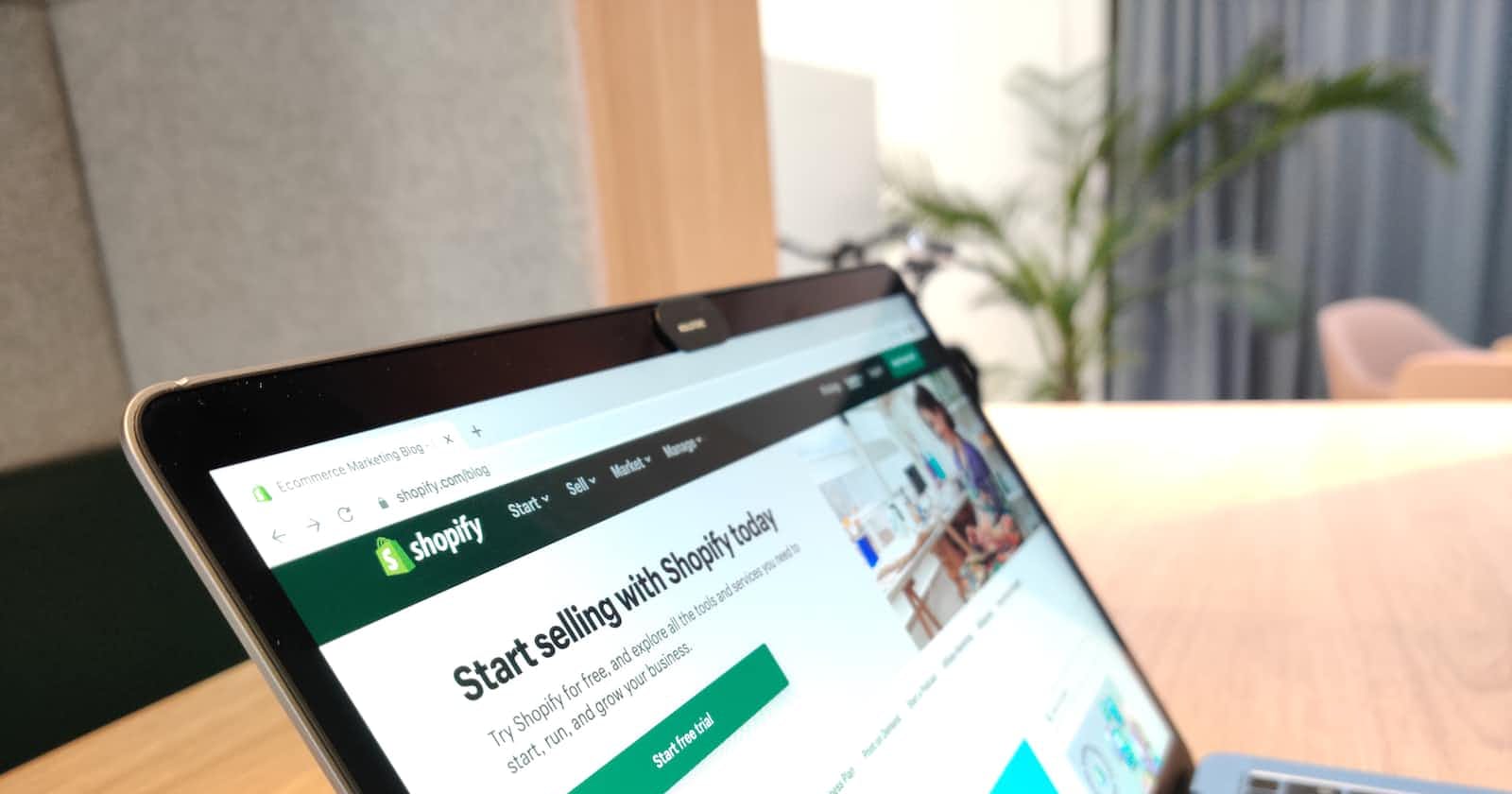Photo by hookle.app on Unsplash
Step by Step Guide of How to Get Shopify Admin Access Token
Log into your Shopify store and click Apps
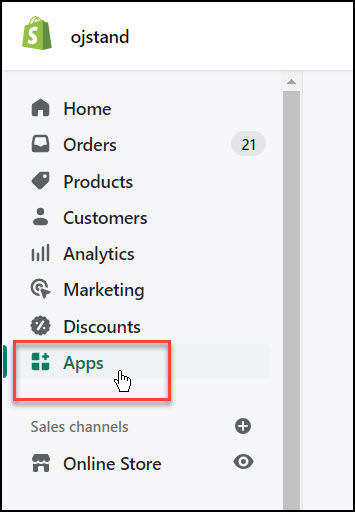
From here, click Develop apps
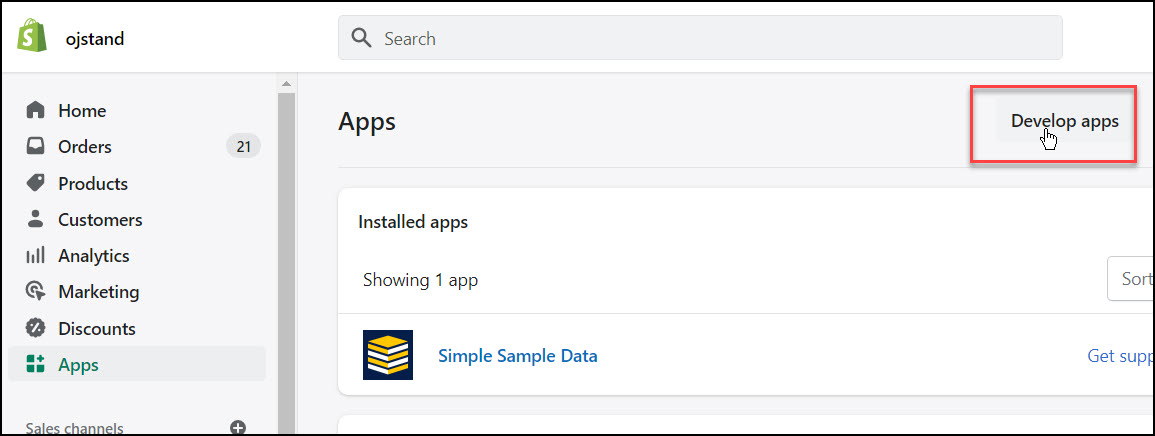
From here, click the Create an app button
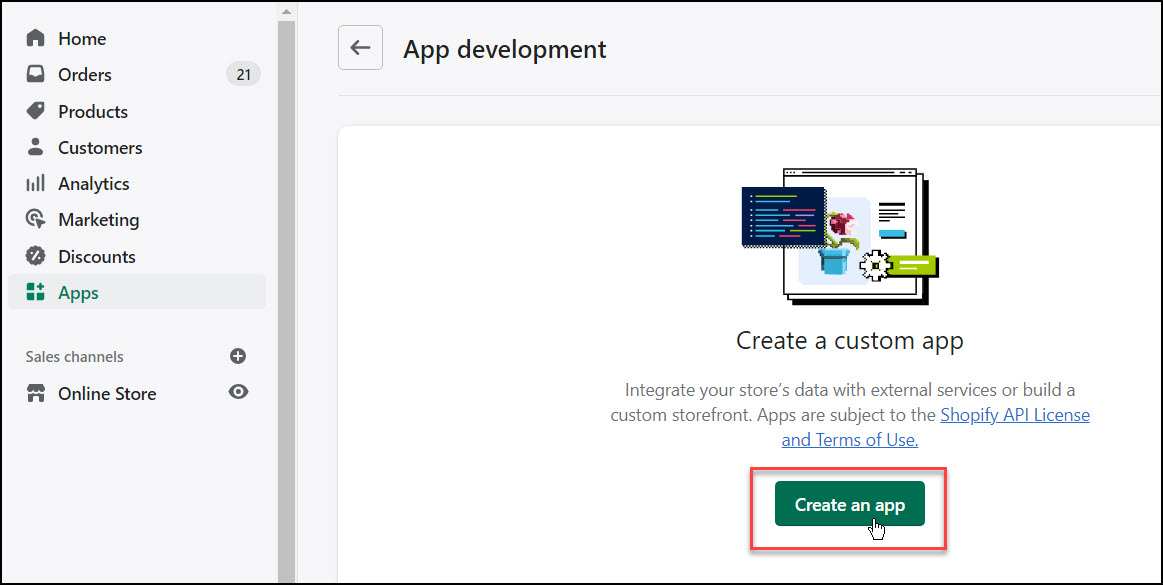
You'll see a modal prompting you to name your app and assign an app developer. Give it a name and click Create app.
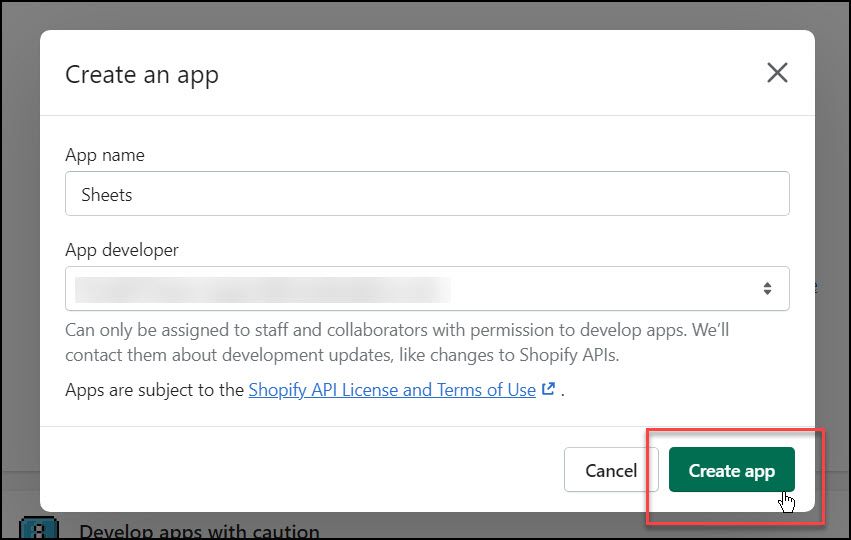
You'll now be on your app overview screen. Click Configure Admin API scopes.

The next section is where you search for and select which data points you'd like to have access to via the API
Most likely, you will want access to one or more of the following: read_orders, read_products, read_inventory, and read_customers.

Once you've selected all the scopes you want to access, click Save.
(You can add more scopes later if you need to)
Head over to the API credentials tab and click Install app.

Confirm the installation and you should now see a screen containing your Admin API access token. Click Reveal token once to see your token. You now have access to the Shopify API